Stockroom devices & users
As the Stockroom Admin, you’ll want to make sure devices and users are all set up in your Stockroom account so your team can start scanning with ease. In this article, we’ll walk you through how to manage these settings, step by step.
Setting up Stockroom devices
To set up Stockroom, you need access to inFlow Stockroom for Web and the mobile device on which you installed the Stockroom app.
- Go to the Stockroom settings, then click Add new device.
- Fill out the Device name and Location fields, then click Add device.
- A QR code will be on the screen. Open the Stockroom app on your device and tap Scan to log in.
- Scan the QR code to log in to your Stockroon scan device.
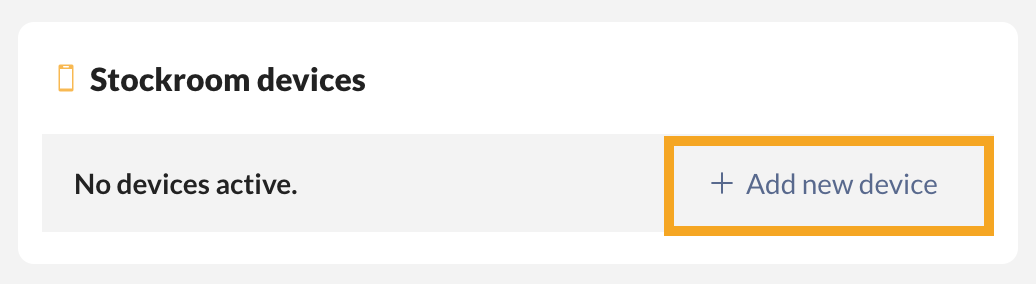
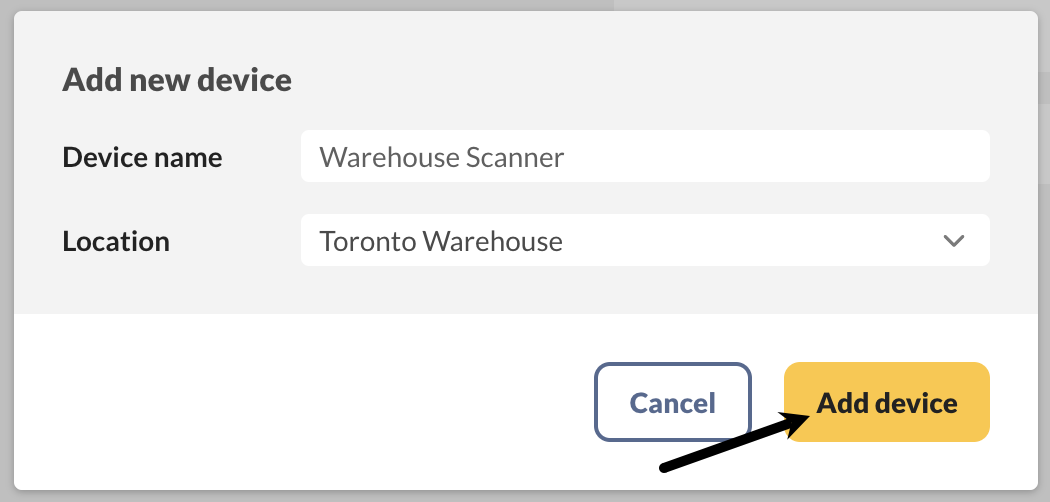
Removing devices
- From the Stockroom settings, click on the device you want to remove.
- Select Deactivate this device, then click Save.
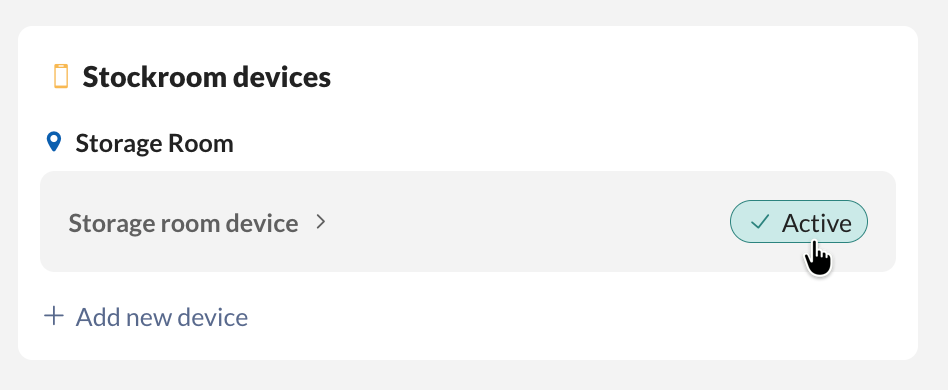

Adding Stockroom users
Stockroom users are those who will scan inventory in and out. These users can be added to your account without adding more team members to your inFlow Stockroom plan. You can add Stockroom users from the Stockroom settings in inFlow or the Stockroom app.
Adding users from Stockroom for Web
- Click on Stockroom users from the Stockroom settings.
- Select Add Stockroom user and enter the user’s name in the field below.
- Repeat the above step to add additional users.
- Click Save when done.
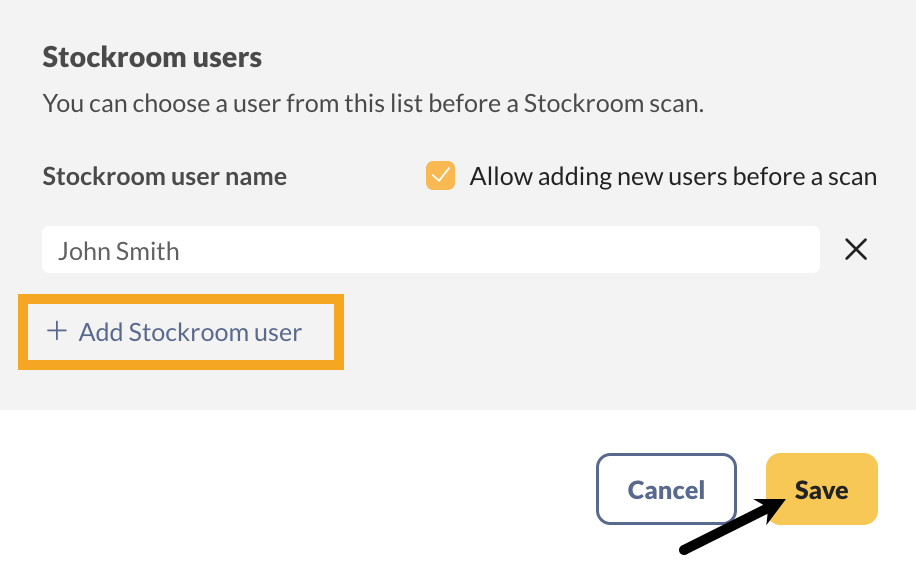
To prevent new users from being added through the Stockroom app, uncheck the option to allow adding new users before a scan in the Stockroom user settings.
Removing Stockroom users
To remove Stockroom users, click the “X” next to their name in inFlow for Web.
Users cannot be removed from the Stockroom app. Only inFlow Admins can edit the list of Stockroom users.
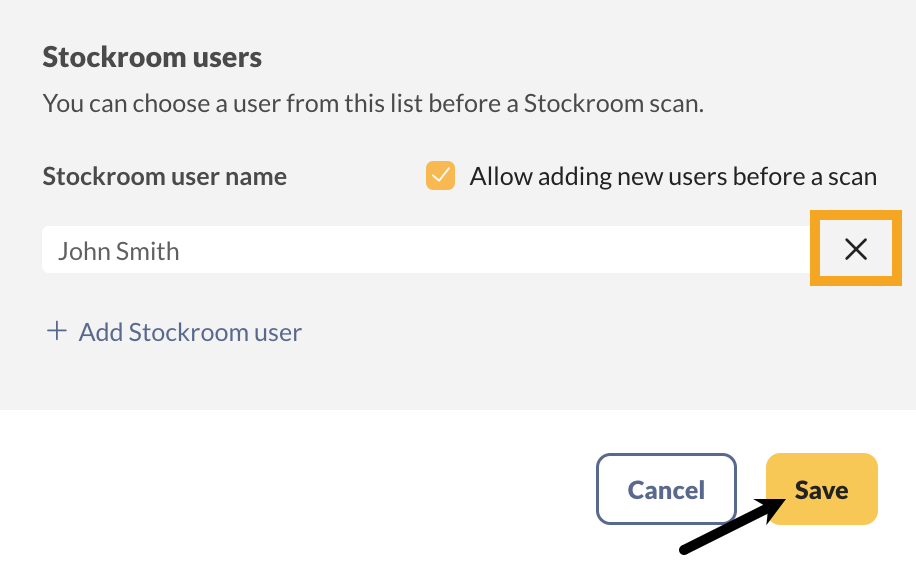

0 Comments