Stock levels & inventory reports in inFlow
Staying on top of your stock levels is a key part of staying organized in inFlow! Check out the Stock Levels reports to learn more.
Inventory reports
| Report name | Report name |
|---|---|
| Inventory Summary | Shows the overall total quantities and values of current inventory levels per product by location. The quantity, sales, and cost values in this report are based on the quantity owned. |
| Inventory by Location | Shows the total amount of each product in a location (adding up over sublocations) |
| Inventory Details Report | A detailed list of current inventory levels and values, including the quantity per location. The quantity, sales, and cost values in this report are based on the quantity on hand. |
Historical inventory reports
| Report name | Report name |
|---|---|
| Historical Inventory Summary | Shows you the Inventory level and cost information as it was on a selected date. |
| Historical Inventory Details | Shows you the Inventory level and cost information as it was on a selected date by inventory location. |
Inventory aging
| Report name | Report name |
|---|---|
| Inventory Aging | A list of your current stock levels, as well as the length of time that the items have been in inventory. |
Reporting on current inventory levels in inFlow
You can view your inventory at a glance with the Inventory details report.
- Hover over the Reports button, then Stock Levels.
- Select Inventory > Details.
- Click on Select to open the report.
- Click Generate to view your inventory levels.
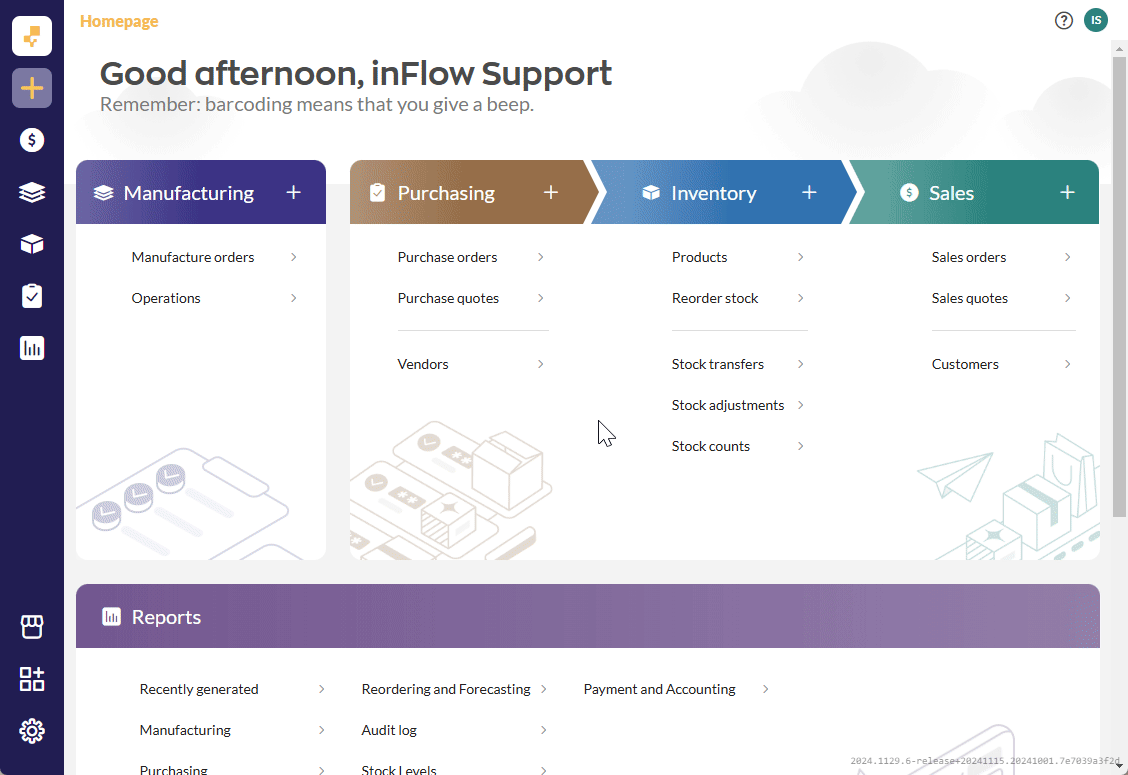
Which report should I use?
If you’re unsure about which inFlow report to choose, the inFlow Report Comparison tool can help! This tool allows you to select the specific columns you want to include in your report, and it will instantly display a list of relevant reports on the left side of the screen.
Just click on any report title, and you’ll be taken directly to the information you need and get the insights that matter!
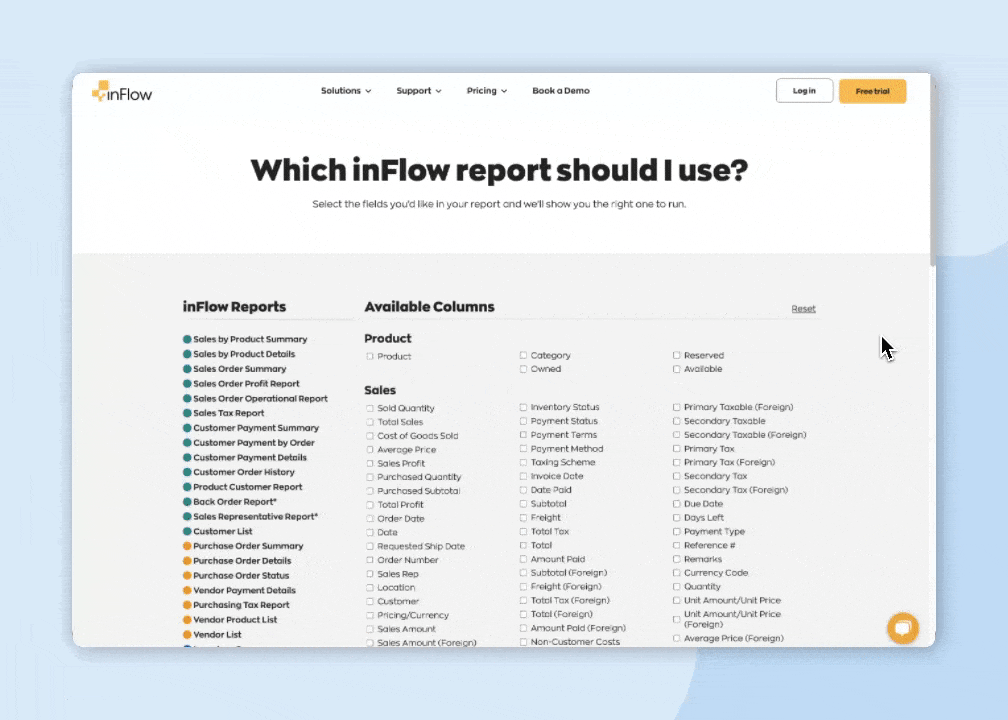

0 Comments