How to update existing purchase orders in bulk
If you have multiple purchase orders in inFlow that need updates, follow the steps below to quickly use the import feature and make those changes efficiently.
Create a purchase order CSV file
To start, export your current purchase orders from inFlow or create a new purchase order import file.
A purchase order import can’t be used to:
- Update products, descriptions, quantity, and serial numbers
- Update pricing, discounts, taxing, and currency information
- Re-open previously fulfilled orders
- Update orders when the purchase order approvals feature is enabled.
When updating existing purchase orders via import, the OrderNumber lines in your CSV file must match the order numbers in inFlow. If they don’t match, you will create new orders instead of updating existing ones.
Updating all related order lines
When updating your purchase orders in the CSV file, the updated value must be applied to every item line for the same purchase order.
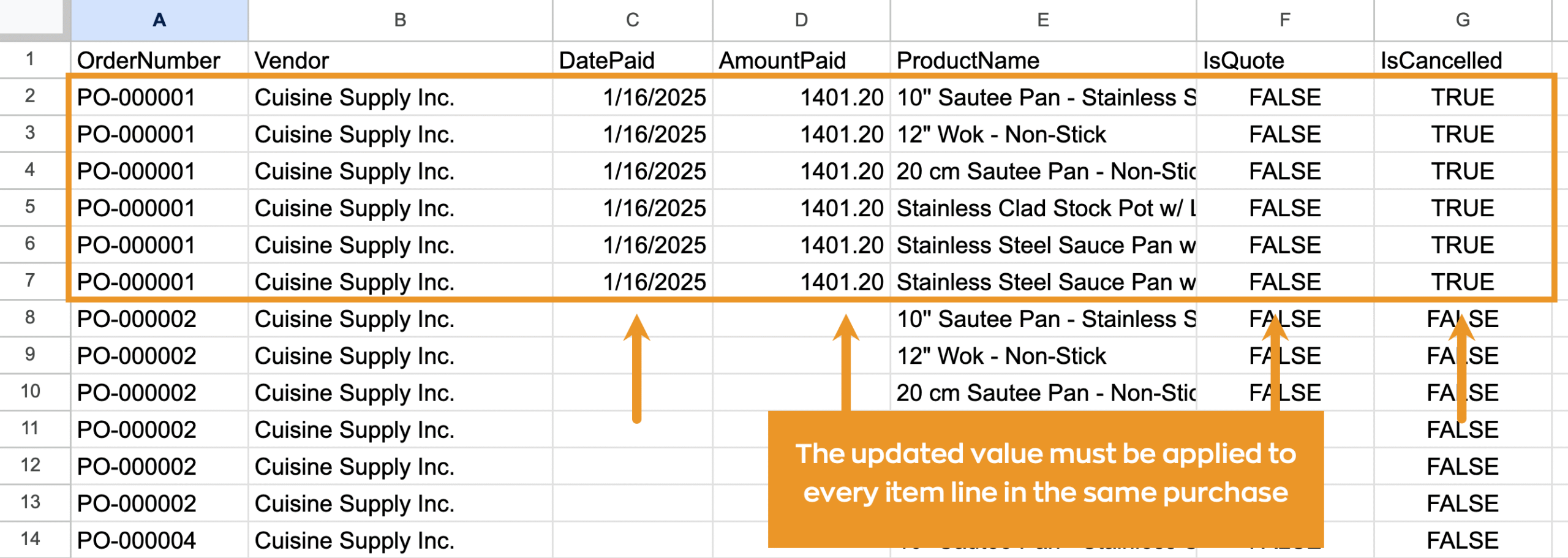
Cancel orders in bulk
In your purchase order import file, change the entry in the IsCancelled column to “TRUE” for any order you’d like to cancel with an import.
This value must be applied to every item line that belongs to the same order.
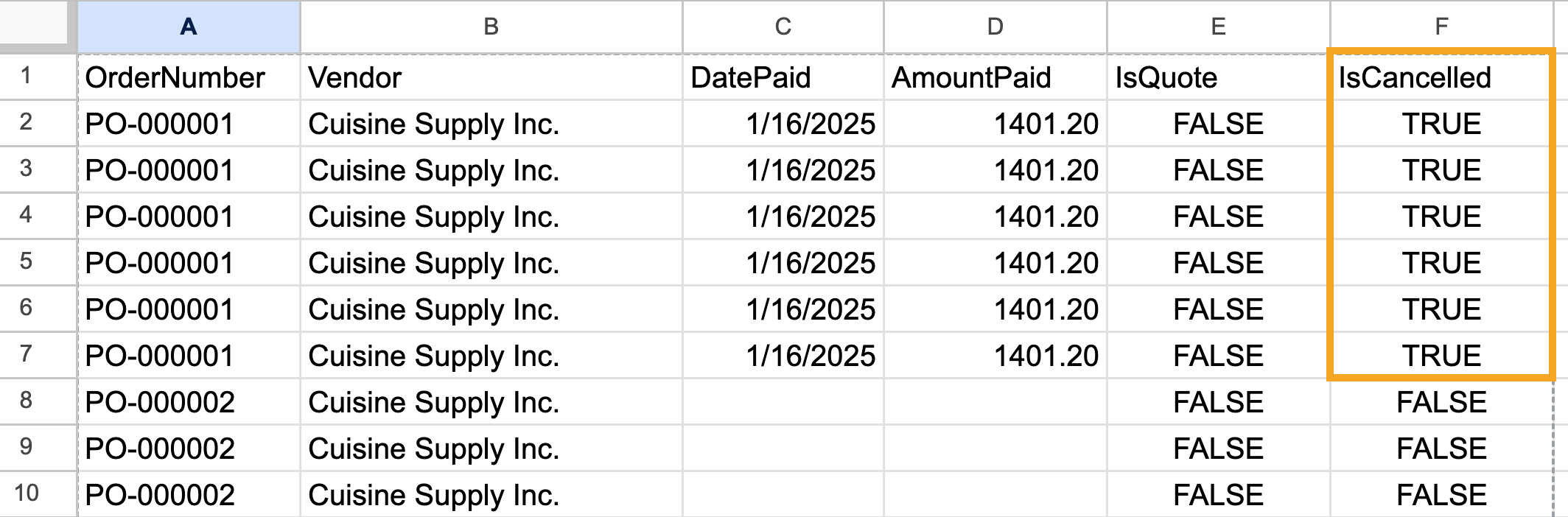
Once updated, review this article on how to import your file.
Fulfill orders in bulk
You can update the fulfillment and payment status of your orders in inFlow with a CSV import. You can use an exported CSV from inFlow, or you can create a CSV with the following columns:
- OrderNumber
- Vendor
- Fill out the order number column with the purchase order numbers that you want to update. If this column isn’t filled out, inFlow will create a new purchase order during the import.
- Fill out the Vendor column. If there are multiple line items on the order, repeat the Vendor name on each line. The Vendor name is required for the import.
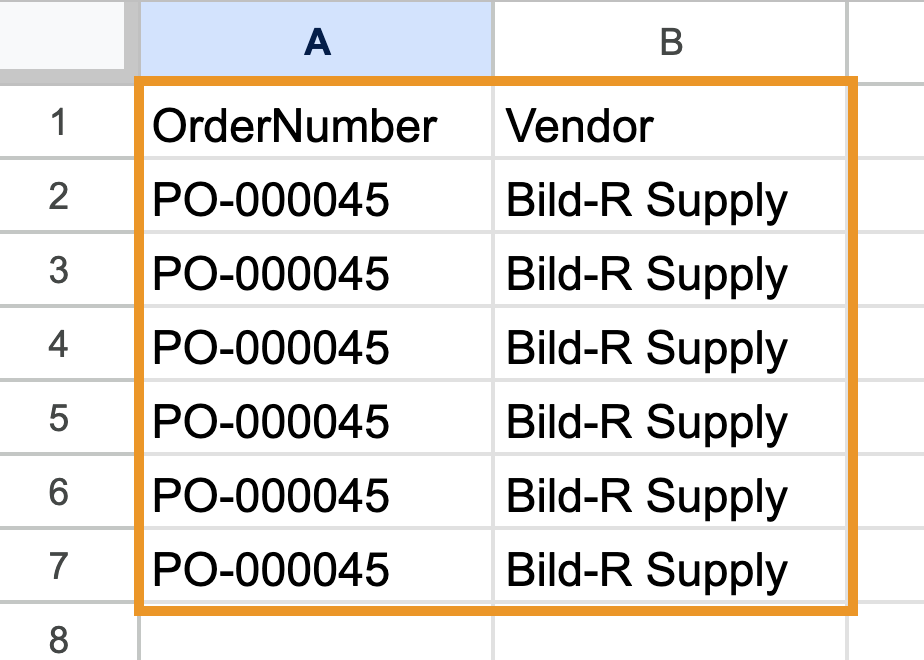
When fulfilling purchase orders using an import, you only need to complete the OrderNumber and Vendor columns in the CSV file.
When you return to inFlow to import your purchase orders, you will have two import options:
- Open – Orders should be manually processed later.
- Completed – Update inventory now, receiving it into default locations.
To fulfill all orders in your import file, select the option to import them as completed.
Importing into inFlow for Web:
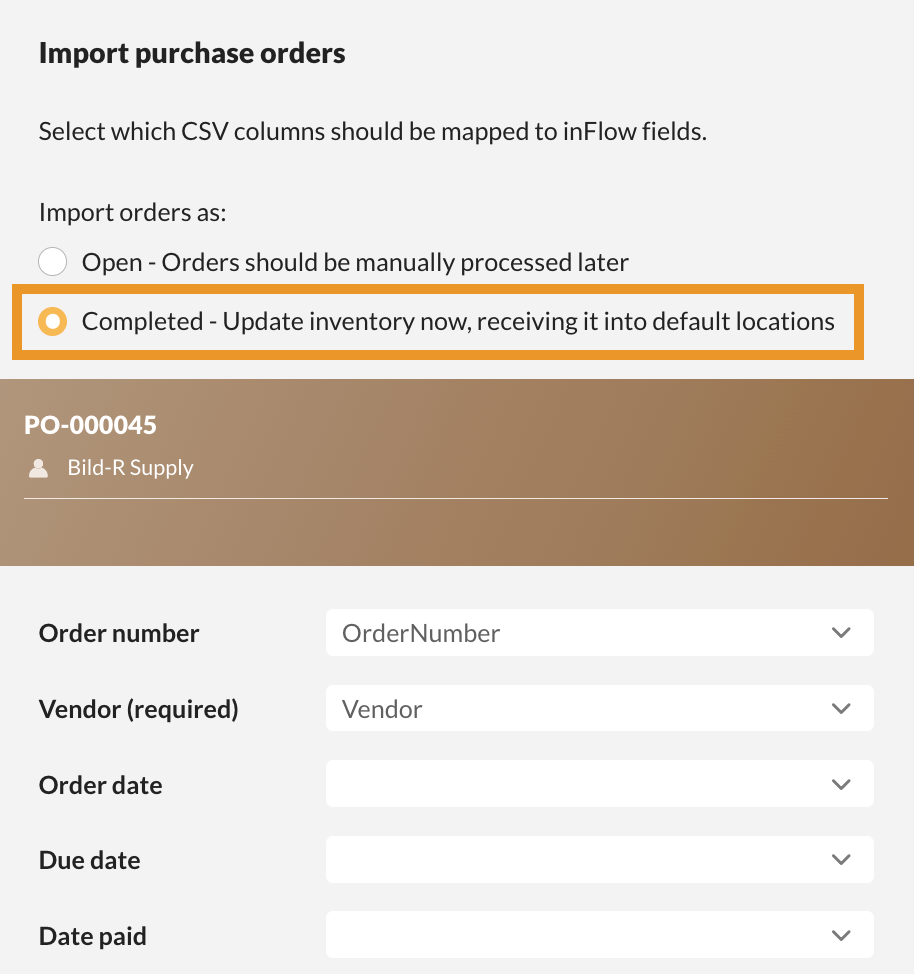
Importing into inFlow for Windows:
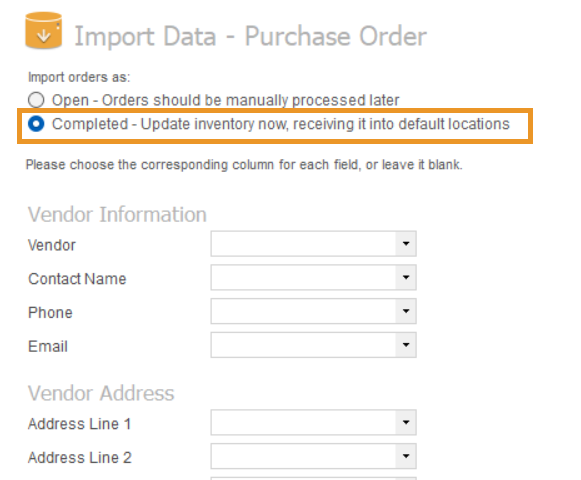
Import limitations
It is not possible to fulfill only selected orders from the import file. Additionally, you cannot reopen completed purchase orders via an import.
Pay orders in bulk
You can apply payments to multiple orders by updating the AmountPaid and DatePaid columns in your import file.
The amount paid is applied to every item line in the same order.
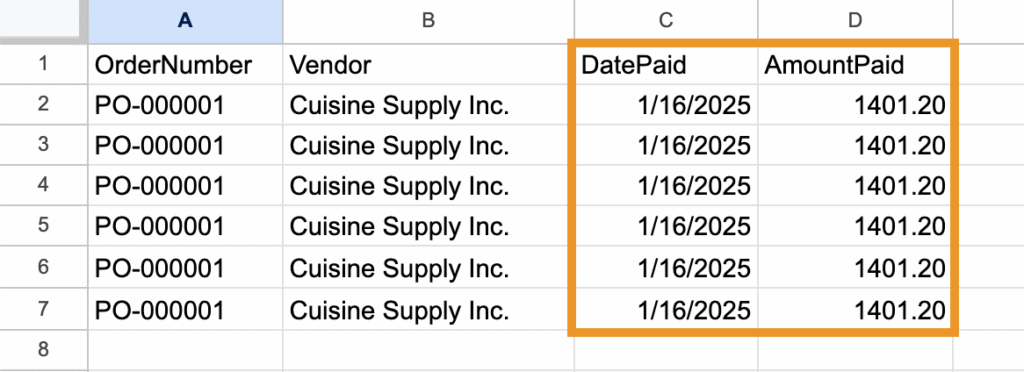
Once updated, review this article on how to import your file.
Revert a purchase order to a quote and vice versa
To revert a purchase order to a quote, or a quote into a purchase order, change the IsQuote column to:
- “TRUE” to update it to a quote
- “FALSE” to update it to a purchase order
This value must be applied to every item line in the same order.
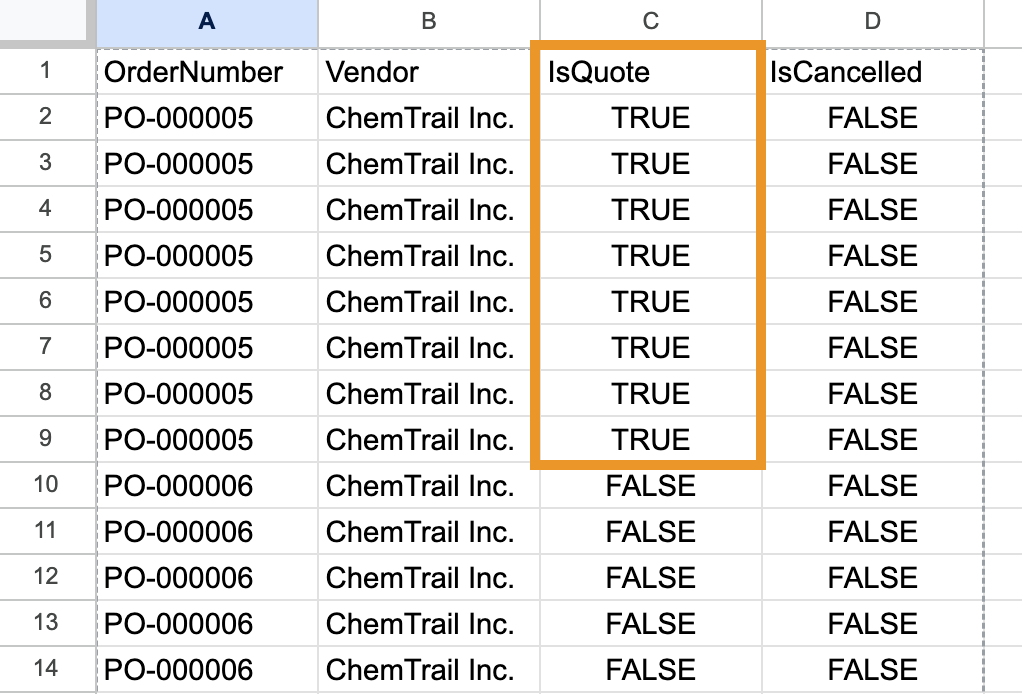
Once updated, review this article on how to import your file.
Update Vendor information, dates, and custom fields
You can update vendor information, dates, and custom fields by changing the values in the corresponding columns in your import file.
- Vendor information: Vendor, ContactName, Phone, Email, BillingAddress columns, ShippingAddress columns
- Dates: OrderDate, DueDate, Date Paid
- Custom fields: Custom1 through Custom10
The updated value must be applied to every item line in the same order.

Once you’ve created your import file, save it as a CSV or CSV UTF-8 if you’re using Excel.
For more on how to import into inFlow, see the importing article.

0 Comments