How to find canceled orders in inFlow
Want to check out those canceled orders (whether it’s sales, purchase, or manufacture) in inFlow? It’s super easy! Just make sure to show them in your listing view!
Web
To find canceled orders
- Go to the order listing view (Main Menu > Sales/Purchasing, etc.)
- Select the All view setting.
- In the list view menu, click Status, select Canceled, and then click Apply.
- Now, your order list will display only the canceled orders.
- To reset the list and view all orders again, click on Canceled in the list view menu, then click Clear.
You should now see your canceled orders!
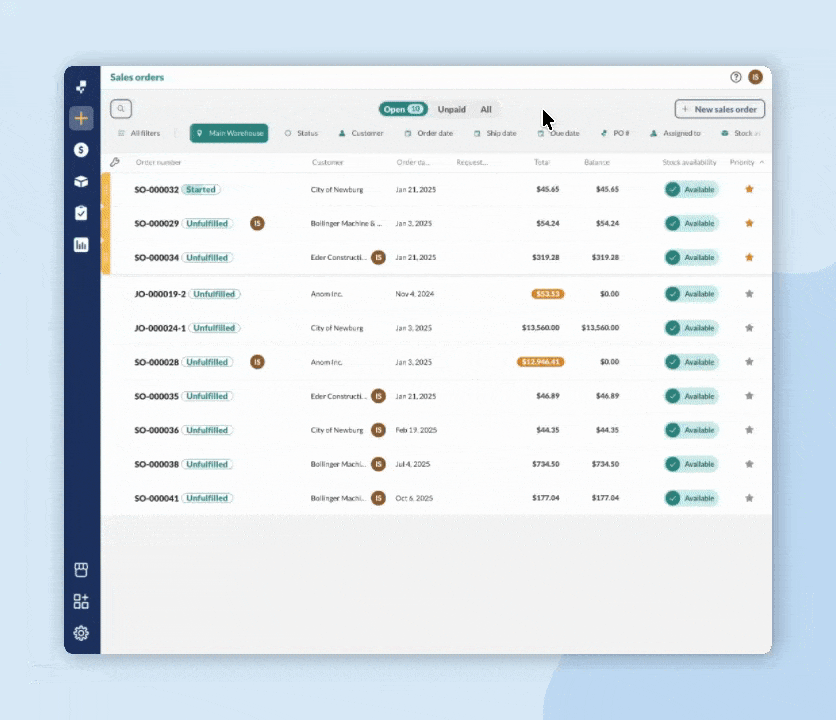
Windows
To find canceled orders
- Go to the appropriate listing view (Main Menu > Sales > Sales Order List OR Main Menu > Purchasing > Purchase Order List).
- Click the last filter at the top and choose to switch it to Show Cancelled.
- Select Cancelled Only or Active and Cancelled (depending on your preference).
You should now see your canceled orders!
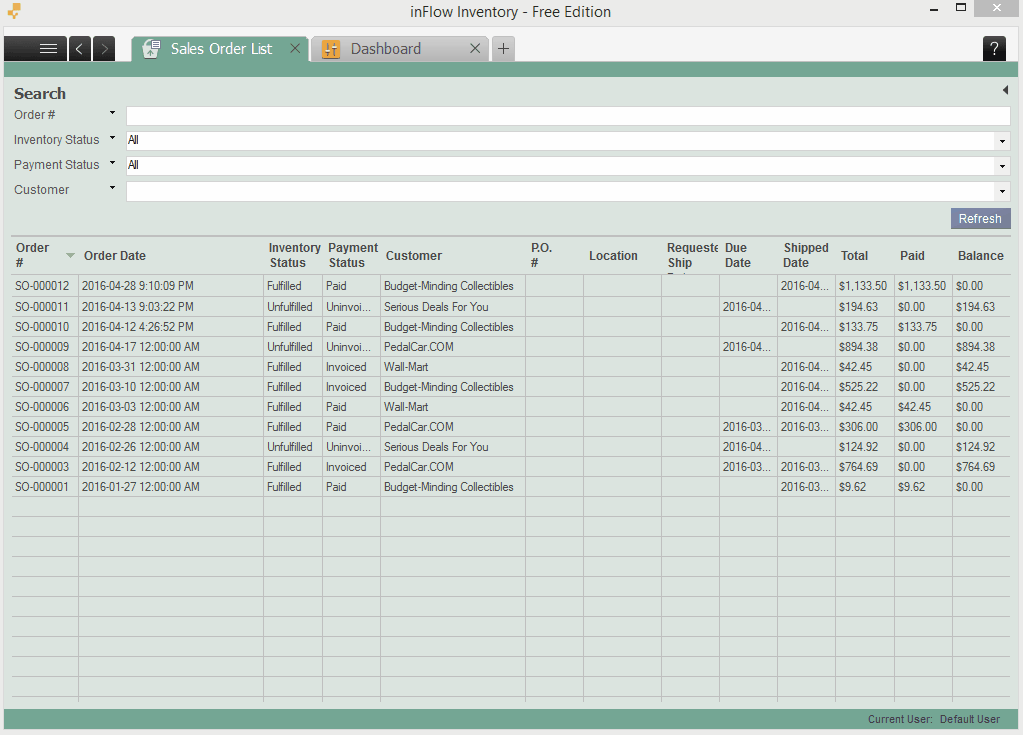

0 Comments